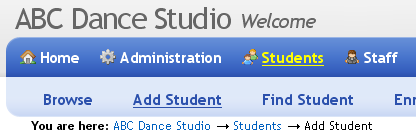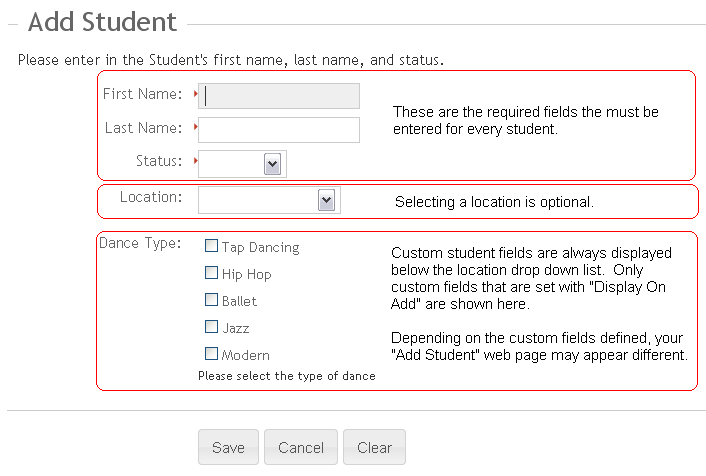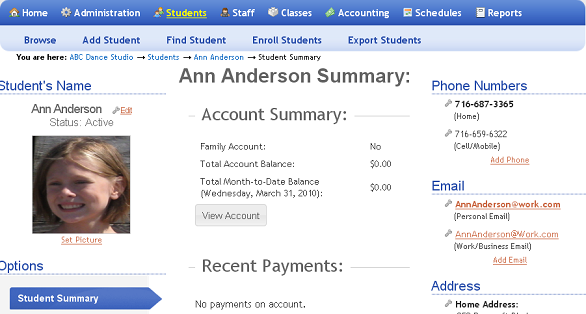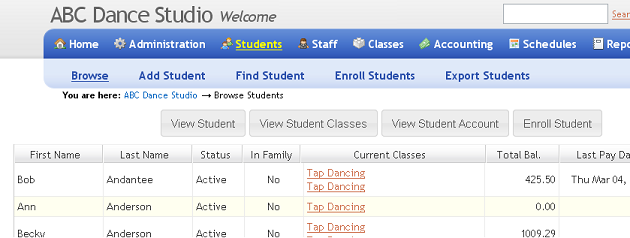06. Adding Students
Adding students to Studioware is a very simple process. Please note there is a Studioware Video Tutorial available that demonstrates the process of adding students.
Remember...
The Basic and Premium editions of Studioware allow for unlimited students, staff, and classes.
To add a student to Studioware, follow these instructions:
- Click on "Students" in the main menu and "Add Student" in the sub-menu.
-
Enter in the student's First Name, Last Name, Status, and Location. The "Add Student" web page may also contain Custom Fields.
-
Click on the "Save" button to save the student. After the student is successfully saved, the student's record is displayed. The student's record contains all the information about the student, including the contact information, financial information, classes, history, and more.
- Repeat the above steps to add additional students.
-
To view the complete list of students, click on "Students" in the main menu. The students are displayed in a grid: