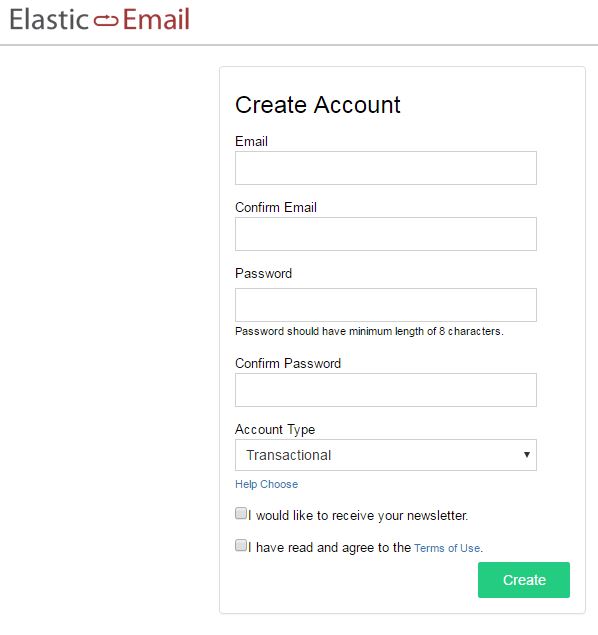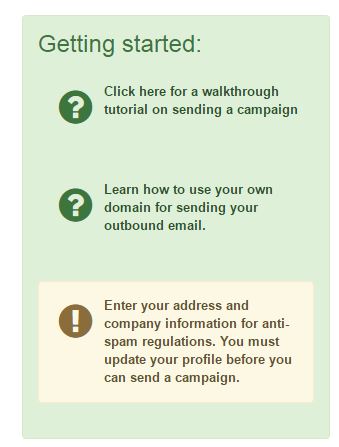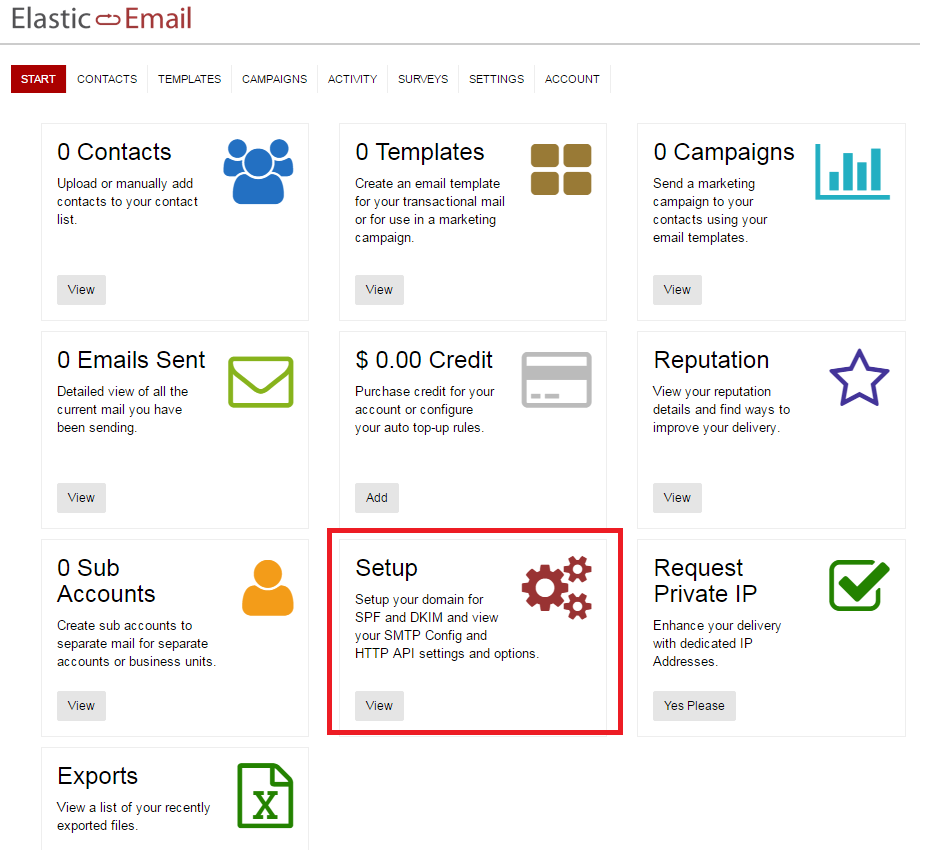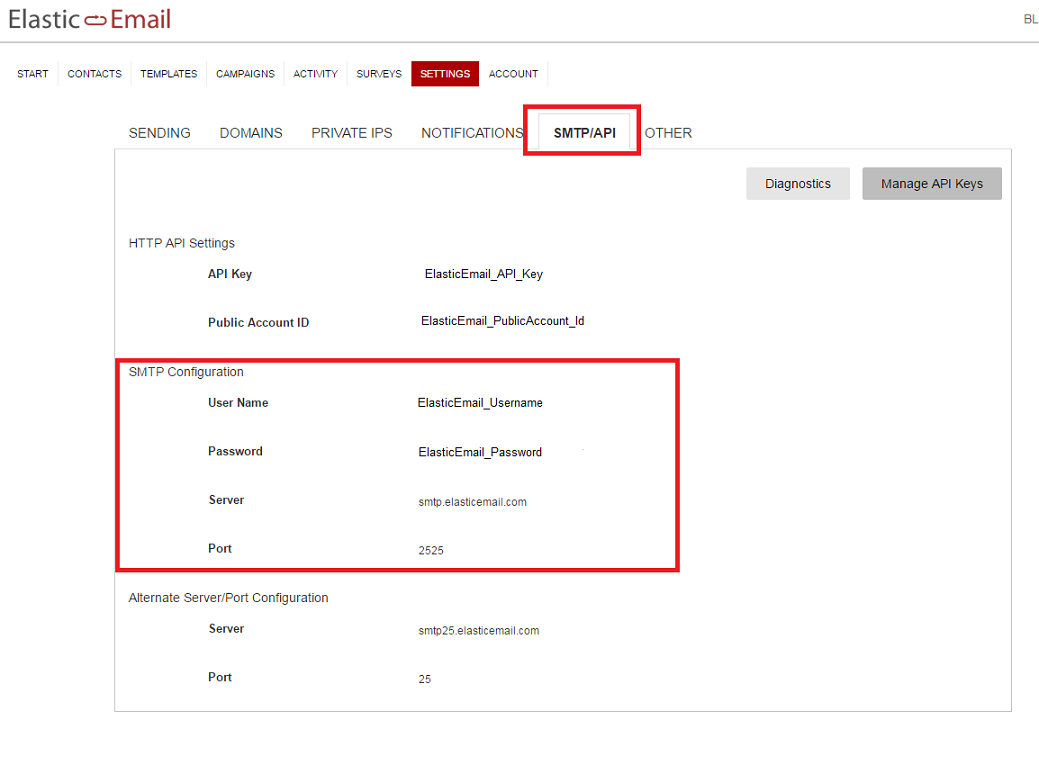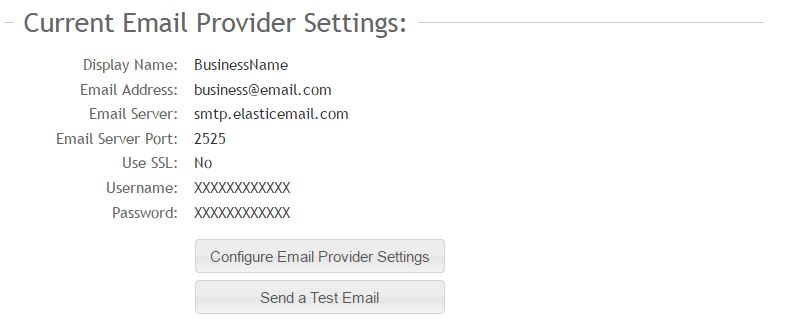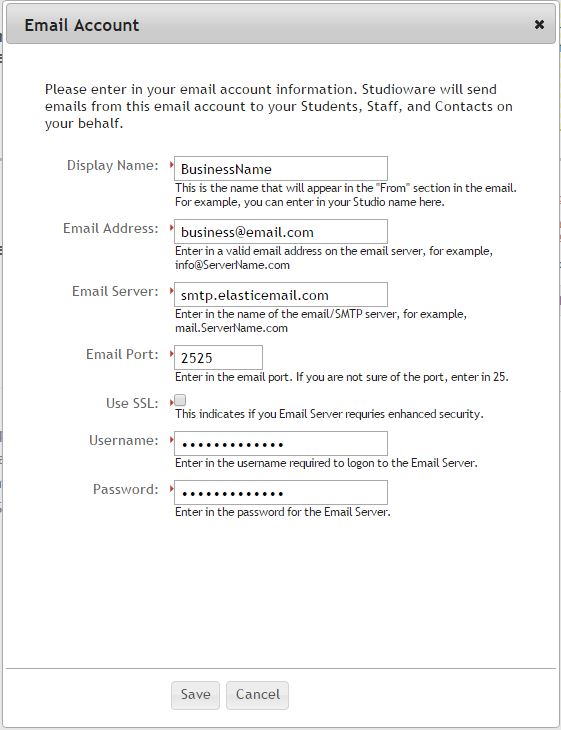Email Providers
Studioware works with most email providers. If a email provider allows for SMTP access, then Studioware can communicate with the provider.
With the changes to Mandrill, you may need to select a new email provider. A simple google search for "Email Service Providers" will show you many email service providers that work with Studioware.
Some of the most popular email service providers include:
- Elastic Email : We found this email provider was easy to setup and integrate with Studioware. In a matter of 5 minutes, we created a basic Elastic Email account, configured Studioware, and sent some test emails. Elastic email allows for 25,000 emails a month for free, before needing to purchase a premium account.
- Mail Gun
- Socket Labs
- Spark Post
- Post Mark
- Send Grid
In the steps below, we show you how to configure Studioware to utilize Elastic Email. Many of the steps are similar if you choose to use a different email service provider.
Step 1: Create an Elastic Email account
Navigate to www.ElasticEmail.com and click on the Signup button. Complete the "Create Account" form and click on the "Create" button:
Step 2: Completing your ElasticEmail Account Setup
Once you have successfully signed into ElasticEmail account, you will be required to enter in your mailing address in the "Getting Started" Section. Click on the yellow exclamation mark to add your mailing address:
Step 3: Obtain the SMTP Settings from ElasticEmail
In the ElasticEmail dashboard page, click on View in the Setup menu:
Once you are in the Setup menu, click on the SMTP/Api tab. This will show you your SMTP Configurations. The username, password, server, and port are needed by Studioware.
Step 4: Configure Studioware to Use the ElasticEmail Account
Within Studioware, click on "Messages" in the main menu, followed by "Email Settings" in the sub-menu. At the bottom of the page, you will see the section "Current Email Provider Settings". Please note, your settings will appear different than the email settings below:
Click on the "Configure Email Provider Settings", and enter in the SMTP information you obtained from your ElasticEmail account:
Click on the Save button after you have entered in you ElasticEmail account information. Studioware is now configured to use ElasticEmail.
Click on the "Send a Test Email" button and enter in your personal email address. Studiware will send you a test email.