How do I change the text on the Registration Page?
The Studioware Online Registration page allows you to add, edit, and delete text that appears on the page. There are 8 different "text-areas" that can be manipulated:
-
Registration Title: This is the text that appears on the top of the online registration page. Typically, this text includes the business logo and business name.
-
Introduction Text: This text appears below the registration text. Typically, this text contains verbiage thanking the parent/student for their interest in the classes and some general information about completing the registration page.
-
Logon Link Text: This text appears below the introductory text and could be using to inform the parent/student to visit the Logon page if they already have a Business Portal Account. Typically, this text will state: "If you already have a Business Portal Account, please visit the logon page" with a link to the URL /Logon.
-
Registration Type Text: The Studioware Online Registration pages allow the page to be configure with a registration type. This is the text that appears above the registration type. Please see the related article for more information about the registration type configurations.
-
Name/Mailing Address Text: This is the text that appears above the name and mailing address section of the registration page. Typically, this text will state: "Parents/Guardians, Please enter in your first name, last name, and your mailing address".
-
Contact Information: This is the text that appears above the email and phone number section. This text can tell the student/parent to enter their home phone, work phone, cell phone, and email addresses.
-
Additional Family Members Text: The Online Registration Pages can be configured to allow additional family members to be added. This text allows you to specify the directions/instructions for adding additional family members.
-
Password Text: A parent (or primary student) that is registering using the online registration page, will automatically receive a Business Portal account. The username for the business portal account is the first email address. The password is specified on the online registration page. This text contains the information/instructions about the need for the password.
Changing the Text:
To edit/change any of the 8 text areas on the Online Registration page, follow these instructions:
- Logon to you Studioware account and navigate to the Online Registration customization page.
- At the top of the right-side column is the "Registration Text" section.
- Select the text area you would like to edit:
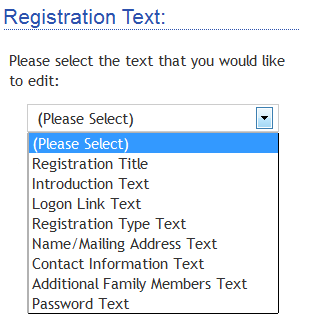
- In the Studioware Editor, enter in the text. Please note that you can change the font, font sizes, and colors:
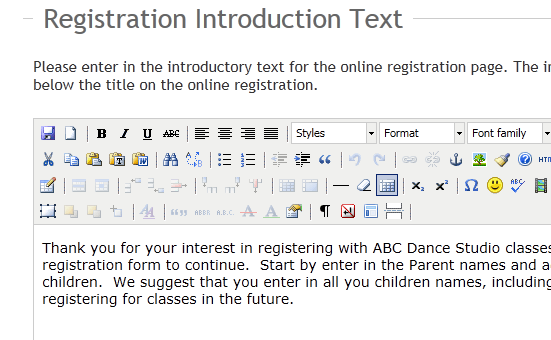
- Click on the "Save" button when you are finished editing your text.
- The preview of your Online Registration page will immediately update with the new text.
- Click on the "Open Registration Page in a New Window" to preview the changed text.