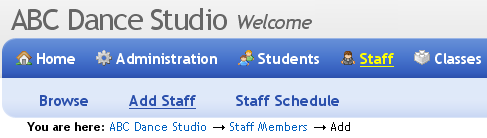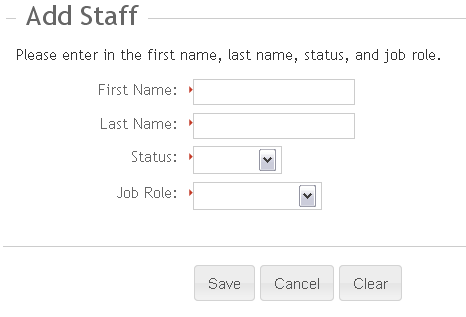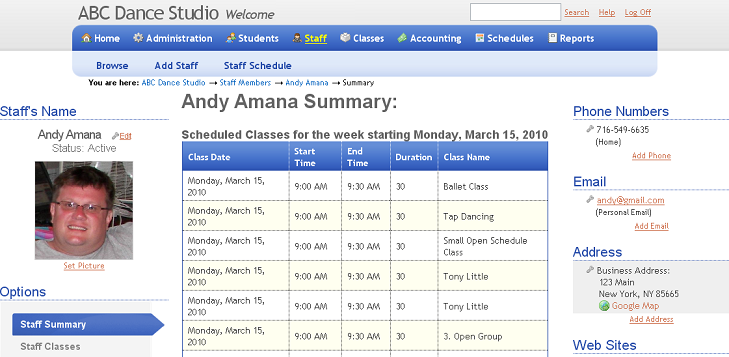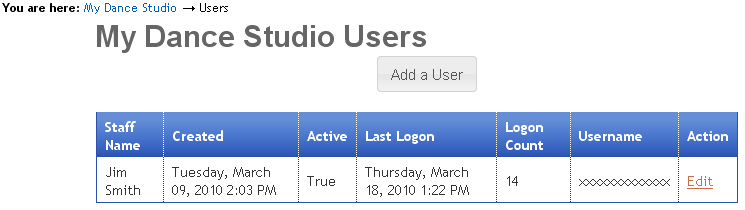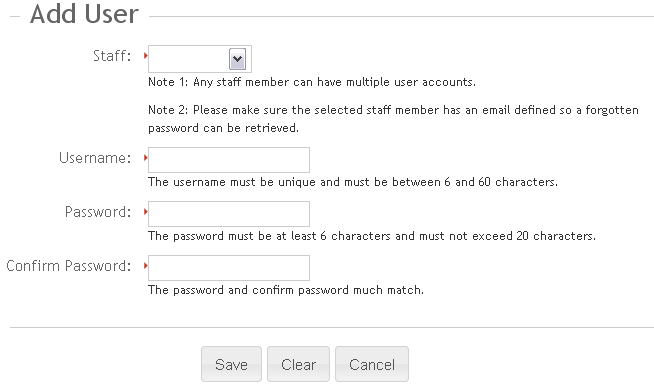08. Adding Staff Members
Adding Staff Members to Studioware is very easy. Any staff member can have a user account to access Studioware. To add a staff member, follow these instructions:
-
Click on "Staff" in the main menu, followed by "Add Staff" in the sub-menu.
-
Enter in the new staff member's first name, last name, status, and job role. Click on the "Save" button to save the new staff member.
-
After the staff member has been successfully saved, the staff record is automatically opened. The staff record contains all the information about the staff member, such as the contact information, current classes, current schedule, staff notes, and more:
User Accounts
Studioware allows you to create additional users for your staff members. Any staff member that has a user account will be able to access Studioware. To create additional user accounts, follow these instructions:
-
Click on "Administration" in the main menu. Click on "Users" in the sub menu. The list of users will be displayed:
- Click on the "Add a User" button to create a new user.
-
Select a staff member and enter in the username, password, and confirm password. Click on the "Save" button to create the new user: