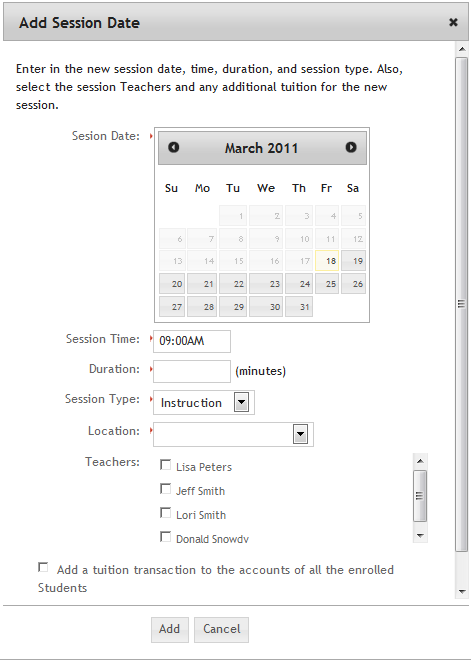How do I schedule an extra class?
Suppose you need to schedule an extra class because the student need more time to practice. In Studioware, it's easy to schedule an extra class and optionally add an additional tuition charge to the accounts of the enrolled students.
Here's how you schedule an additional class:
- Click on "Classes" in the Studioware main menu.
- Depending on how you have Studioware configured, you may see the Class Explorer or Class List. You can schedule the extra class in both user interfaces.
- In the Class Explorer:
- Select the class from the Class Explorer Tree
- Click on the "Active Classes" tab.
- Click on "Class Schedule" next to the schedule class that is to receive the additional class:
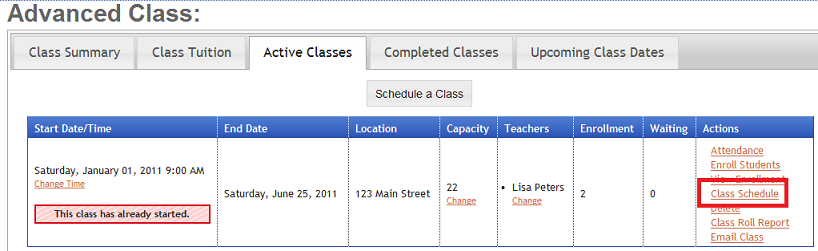
- In the class List user interface:
- Find the class and schedule class in the list of classes.
- Select the action "Class Schedule":
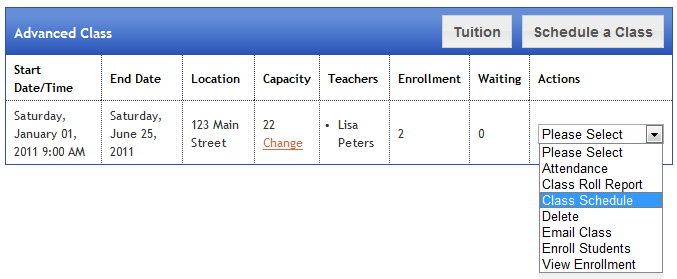
- Click on "Add Session Date":
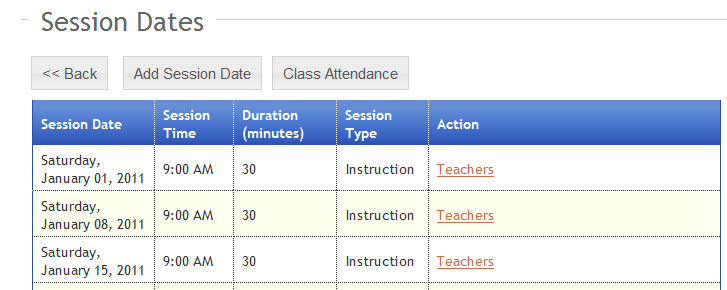
- Enter in the Date/Time, staff members, and the optional additional tuition charge for the new class date: