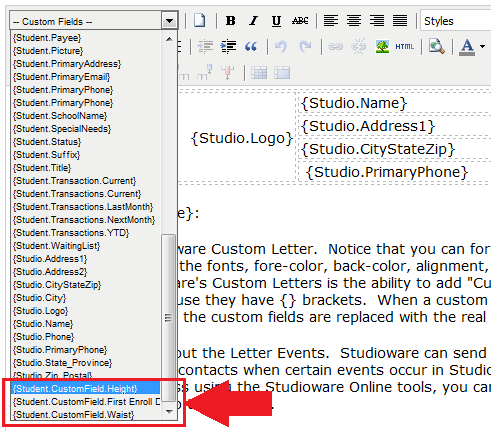Creating a Custom Letter
Custom Letters are simple to create. To create a custom letter, click on "Communications" in the main menu and "Custom Letter" in the sub-menu.
The first part of creating a custom letter allows you to set the name of the letter, enter a brief description of the letter, and select the type of custom letter. Please note that the name of the custom letter is set as the "Subject" when the custom letter is emailed to recipients:
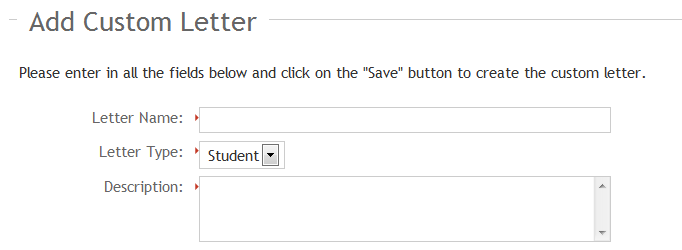
The second part of creating a custom letter is the actual letter. Studioware provides a small word-processing area that allows you to format your letter. With the word-processor, you can:
- Add headings
- Set the color of text
- Insert images
- Set text bold, italic, and/or underlined.
- Created bullet or numbered lists.
- Edit raw HTML
- Add Custom Letter Fields.
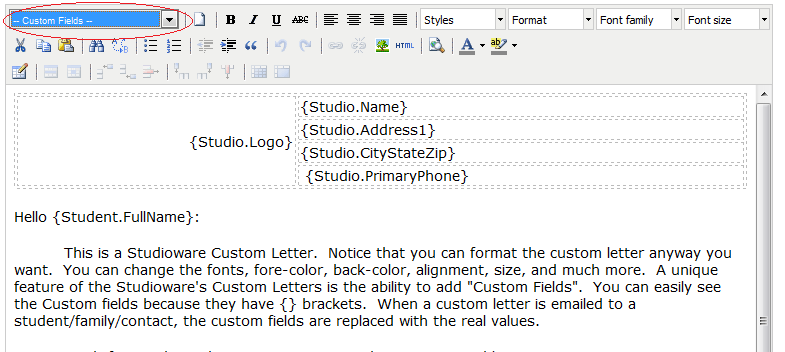
Studioware allows you to add Custom Letter Fields. To add a custom letter field, place your cursor at the location in the letter where the custom letter field is to appear, and select the desired custome letter field from the drop down list. All custom letter fields will be displayed between { } brackets. The list of available custom letter fields are:
| {CurrentDate.14Days} | The current date 14 days from now. |
| {CurrentDate.14Days} | The current date 14 days from now. |
| {CurrentDate.Long} | The current date in long date format |
| {CurrentDate.Long} | The current date in long date format |
| {CurrentDate.OneMonth} | The current date 1 month from now. |
| {CurrentDate.OneMonth} | The current date 1 month from now. |
| {CurrentDate.Short} | The current date in short date format |
| {CurrentDate.Short} | The current date in short date format |
| {CurrentTime} | The current time |
| {CurrentTime} | The current time |
| {Staff.AddressList} | The staff member's address list. |
| {Staff.Age} | The age of the staff member. |
| {Staff.Allergies} | A list of the staff member's allergies. |
| {Staff.BirthDate} | Staff member date of birth. |
| {Staff.Classes} | The staff member's current active classes. |
| {Staff.Contacts} | Staff member's list of contacts. |
| {Staff.Disability} | Staff member's disability. |
| {Staff.EducationLevel} | Level of education. |
| {Staff.EmailList} | The staff member's email list. |
| {Staff.FirstName} | The staff member's first name |
| {Staff.FullName} | The first and list name of the staff member. |
| {Staff.Gender} | The gender of the staff member. |
| {Staff.HealthInsurance} | Staff member health insurance. |
| {Staff.HospitalPreference} | Staff member's hospital preference. |
| {Staff.JobRole} | The job role of the staff member |
| {Staff.LastName} | The staff member's last name. |
| {Staff.MaritalStatus} | Marital status. |
| {Staff.Medication} | List of medications. |
| {Staff.Picture} | An image of the staff member. |
| {Staff.PrimaryAddress} | The staff member's primary address. |
| {Staff.PrimaryEmail} | The staff member's primary email. |
| {Staff.PrimaryPhone} | The staff member's primary phone number. |
| {Staff.Schedule} | The staff member's schedule for the current week. |
| {Staff.SchoolName} | Name of the staff member's school. |
| {Staff.SpecialNeeds} | Any special needs related to the staff member. |
| {Staff.Suffix} | The staff member's suffix. |
| {Staff.Title} | The staff member's title. |
| {Student.Account.Balance} | A student's account balance summary |
| {Student.Account.Payments} | A list of the student's payment transactions from the student's account. |
| {Student.Account.Tuition} | A list of the student's tuition charges from the student's account. |
| {Student.ActiveClasses} | A list of the student's current classes. |
| {Student.AddressList} | A list of all the student's mailing address |
| {Student.Age} | The age of the student. |
| {Student.Allergies} | A list of a student's allergies. |
| {Student.BirthDate} | The student's Birth Date |
| {Student.CompletedClasses} | A list of a student's completed classes. |
| {Student.Contacts} | A list of the student's contacts (which included the contact name, address, email, and phone numbers) |
| {Student.Disability} | A student's disability. |
| {Student.EducationLevel} | The student's education level |
| {Student.EmailList} | A list of all the student's emails |
| {Student.Enrollment.mmddyyyy.MMDDYYYY} | A list of the student's current classes between the 2 enrollment dates. |
| {Student.FamilyMembers} | A list of the student's family members. |
| {Student.FamilyName} | The student's family name. |
| {Student.FirstName} | The first name of the student |
| {Student.FullName} | The first and last name of the student. |
| {Student.Gender} | The gender of the student. |
| {Student.HealthInsurance} | Information about a student's health insurance. |
| {Student.HospitalPreference} | A student's hospital preference. |
| {Student.Invoices.Created} | A list of invoices that have the status "Created" |
| {Student.Invoices.Outstanding} | A list of a student's current outstanding invoices. |
| {Student.Invoices.PIF} | A list of invoices that are currently paid in full |
| {Student.Invoices.Sent} | A list of invoices that have been sent via email. |
| {Student.LastName} | The last name of the student |
| {Student.MaritalStatus} | The marital status of the student |
| {Student.Medication} | A list of the student's medication. |
| {Student.Payee} | A list of the student's payees. |
| {Student.Picture} | The image of the student. |
| {Student.PrimaryAddress} | The student's primary mailing address. |
| {Student.PrimaryEmail} | The student's primary email address |
| {Student.PrimaryPhone} | The students primary phone number |
| {Student.PrimaryPhone} | The students primary phone number |
| {Student.SchoolName} | The name of the student's school. |
| {Student.SpecialNeeds} | A student's special needs. |
| {Student.Status} | The student's status. |
| {Student.Suffix} | The student's suffix, ie., Jr. Sr. |
| {Student.Title} | The student's title, ie., Dr. Mr. Mrs., Miss |
| {Student.Transaction.Current} | A list of a students current monthly transactions. |
| {Student.Transactions.Current} | A list of a students current monthly transactions. |
| {Student.Transactions.LastMonth} | A list of transactions from the student's account from the previous month. |
| {Student.Transactions.NextMonth} | A list of transactions from the student's account for the next month. |
| {Student.Transactions.YTD} | A list of transactions from the student's account from the beginning of the year. |
| {Student.WaitingList} | A list of classes a student is on the waiting list. |
| {Studio.Address1} | The address of the studio. |
| {Studio.Address1} | The studios primary address |
| {Studio.Address2} | The second address of the Studio |
| {Studio.Address2} | The second address of the studio |
| {Studio.CityStateZip} | The city, state, and zip of the studio. |
| {Studio.CityStateZip} | The studio's city, state/province, and zip/postal code. |
| {Studio.City} | The city of the studio |
| {Studio.City} | The city of the studio |
| {Studio.Logo} | The studio's logo |
| {Studio.Logo} | The logo of the studio. |
| {Studio.Name} | The name of the studio |
| {Studio.Name} | The name of the studio. |
| {Studio.Phone} | The phone number of the studio. |
| {Studio.Phone} | The phone number of the Studio. |
| {Studio.PrimaryPhone} | The studio's primary phone number. |
| {Studio.State_Province} | The state or province of the studio |
| {Studio.State_Province} | The State or Province of the Studio. |
| {Studio.Zip_Postal} | The Zip or Postal code of the studio |
| {Studio.Zip_Postal} |
The Zip or Psotal code of the studio. |
Custom Fields
Finally, the custom fields that you create can also be used as merge fields in the letters. For example, assume that you have custom fields to track a student's height and wasit size. These custom fields can now be added to the letters. Custom fields always appear at the bottom of the drop down list of merge fields: