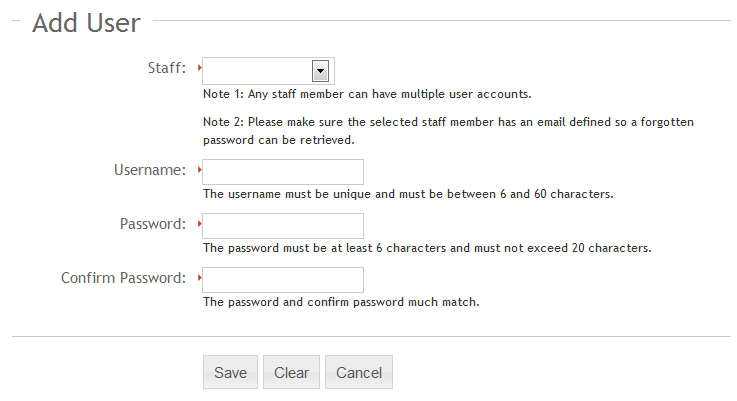Adding a Studioware User
The Studioware Basic Edition allows you to create one user. The Studioware Premium Edition allows you to create an unlimited number of users. Any staff members defined to Studioware can have one or more Studioware user accounts.
To add a new user, follow these instructions:
- Logon to Studioware
- Click on "Administration" in the main menu.
- Click on "Users" in the sub-menu
- Click on the "Add User" button.
- Select the staff member from the drop down list that will receive the new user account.
- Enter in the username for the new user account. The username must be between 6 and 60 characters long.
- Enter in the password. The password must be between 6 and 20 characters long.
- Retype the password in the "Confirm Password" area. The password and confirm password fields must match.
- Click on the "Save" button to create the new user account.
The "Add User" web page appears as follows: