Invoice List
There are many functions that can be performed on the Invoice List screen:
Sending Invoices:
To send invoices to recipients from the "Invoice List" screen, follow these instructions:
- Select one or more invoices to be sent to the recipients. The maximum number of invoices that can be selected is 20.
- After you selected the invoices to be emailed, click on the "Send Invoices" button:
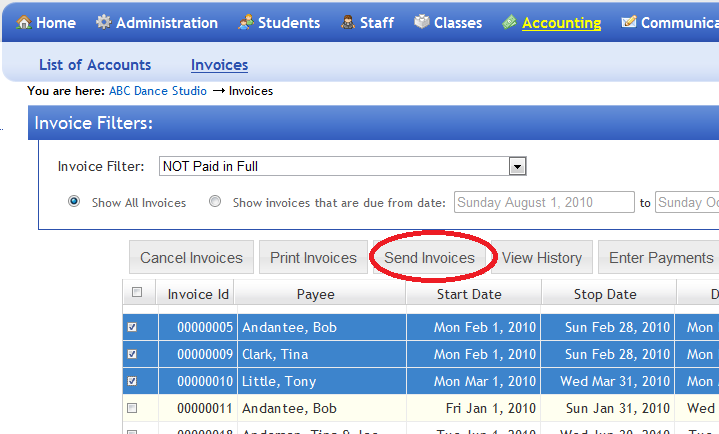
- A confirmation window will be displayed. Optionally, you can send a copy of all the emailed invoices to your email address. The emails are sent to the student/payee and a "BCC" (Blind Carbon Copy) can be emailed to your account:
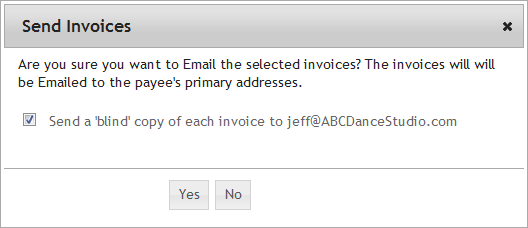
- Click on the "Yes" button to email the invoices to the selected students.
Studioware uses the following logic to determine the email address for the invoices:
- If the invoice is being emailed to a payee, the primary email addresses of the payee are used.
- If the invoice is being emailed to a payee and the payee only has one email address (that is not set as the primary email address), the invoice is emailed to the payee's non-primary email address.
- If the invoice is being emailed to a payee, and the payee has no email addresses defined, a note is added to the invoice indicating that it could not be emailed.
- If the invoice is being emailed to a student, and the student is not in a family, the invoice is emailed to the student's primary email addresses.
- If the invoice is being emailed to a student, and the student is not in a family, if the student has one email address, the invoice is emailed to that address.
- If the invoice is being emailed to a student, the student is not in a family, and the student has no email addressed defined, a note is added to the invoice indicating that it could not be emailed.
- If the invoice is being emailed to a student, and the student is in a family, the email is sent to the family and student primary email addresses.
- If the invoice is being emailed to a student, and the student is in a family, if there is only one family or student email address, the invoice is emailed to that address.
- If the invoice is being emailed to a student, the student is in a family, and there are no family or student emails defined, the invoice cannot be sent (a note will be added to the invoice history).
Note:
If an invoice is successfully emailed, and the invoice's status was created, printed, or sent, the invoice's status is updated to "sent". For example, if an invoice currently has status "Paid in Full (PIF)" and the invoice is emailed, the status of the paid in full invoice will NOT change to "sent".